- Providence Public Schools
- ParentSquare - Family Communication
Family Communication Tools
Page Navigation
ParentSquare
-
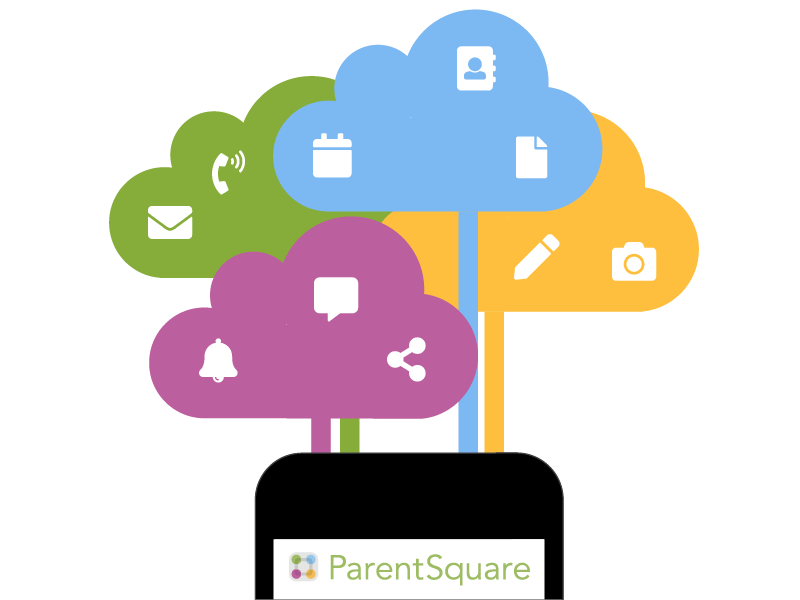
Providence Public School District began using ParentSquare for school communication, primarily with email, text and app notifications in 2024. ParentSquare automatically generates an account for each parent, using their preferred email address and phone number as indicated in their Skyward account. While it is not required, we highly suggest all parents/caregivers register your ParentSquare account and download the ParentSquare app from the Google Play Store or Apple Store. Users will be ablet to update their preferences on when and how they are notified.
How to Get Started Flyer: English | Spanish | Arabic | Haitian Creole | Khmer | Pashto | Portuguese | Quiche | Swahili
Parents can use the link sent by their school or the District to get started. Can't find the link? Use your email or phone number (linked to your student's Skyward profile) to set up your account without the invitation.
What to do:
- Find the email from your school and click to get started, or:
- Go to parentsquare.com/signin (or install the ParentSquare app) and follow the prompts to sign up.
- Use Google single sign-on, your email, or your phone number to set up your account. Your email/phone number must match contact details in the school’s Skyward database for this to work!
- If your contact details aren’t recognized, contact your school administrator to get them added. After they update your information in their database, the new contact details will appear in ParentSquare after the next daily sync, and you will be able to create an account.
Note: After you are added to ParentSquare by your school, you will receive school communications even if you have not registered your account. However, you will need to register your account in order to participate in two-way communications and to access any confidential student-specific documents or forms.
You Choose How Often You Receive Notifications
Once you have registered your account, you can adjust your notification settings to determine HOW you prefer to receive notifications:
- text
- mobile app
And WHEN or HOW OFTEN you would like to receive these notifications:. You have three options:
-
Instant: Receive all messages instantly
-
Digest: Receive all messages together in one daily communication around 6:00 PM*
-
Off: No notifications are sent.* You can check the app for notifications at your leisure.
*Regardless of your notification settings, you will continue to receive emergency notifications instantly. This will include snow cancelation messages.
Please note that if you reply “STOP” to opt out of text notifications, you cannot resume receiving text messages unless you text, “START” to 66458.
Learn more about how to change your notification settings here.
Frequently Asked Questions Flyer: English | Spanish
Opt-Out:
We promise to only send you information related to school. You can opt-out at any time. See this document for more information about opting-out from our communications.
ParentSquare Overview for Parents from ParentSquare on Vimeo.
ParentSquare Overview for Parents - Spanish / ParentSquare resumen para padres - español from ParentSquare on Vimeo.
Here’s what you can do with ParentSquare:
- Receive messages from the school via email, text or app notification
- Register during the school choice process
- Choose to receive information as it comes or all at once with a daily digest at 6pm
- Communicate in your preferred language
- Comment on school postings to engage with your school community
- Direct message teachers, staff and other parents
- Participate in group messages
- Sign up for parent-teacher conferences
- Sign forms & permission slips, and more all from your desktop or mobile device
-
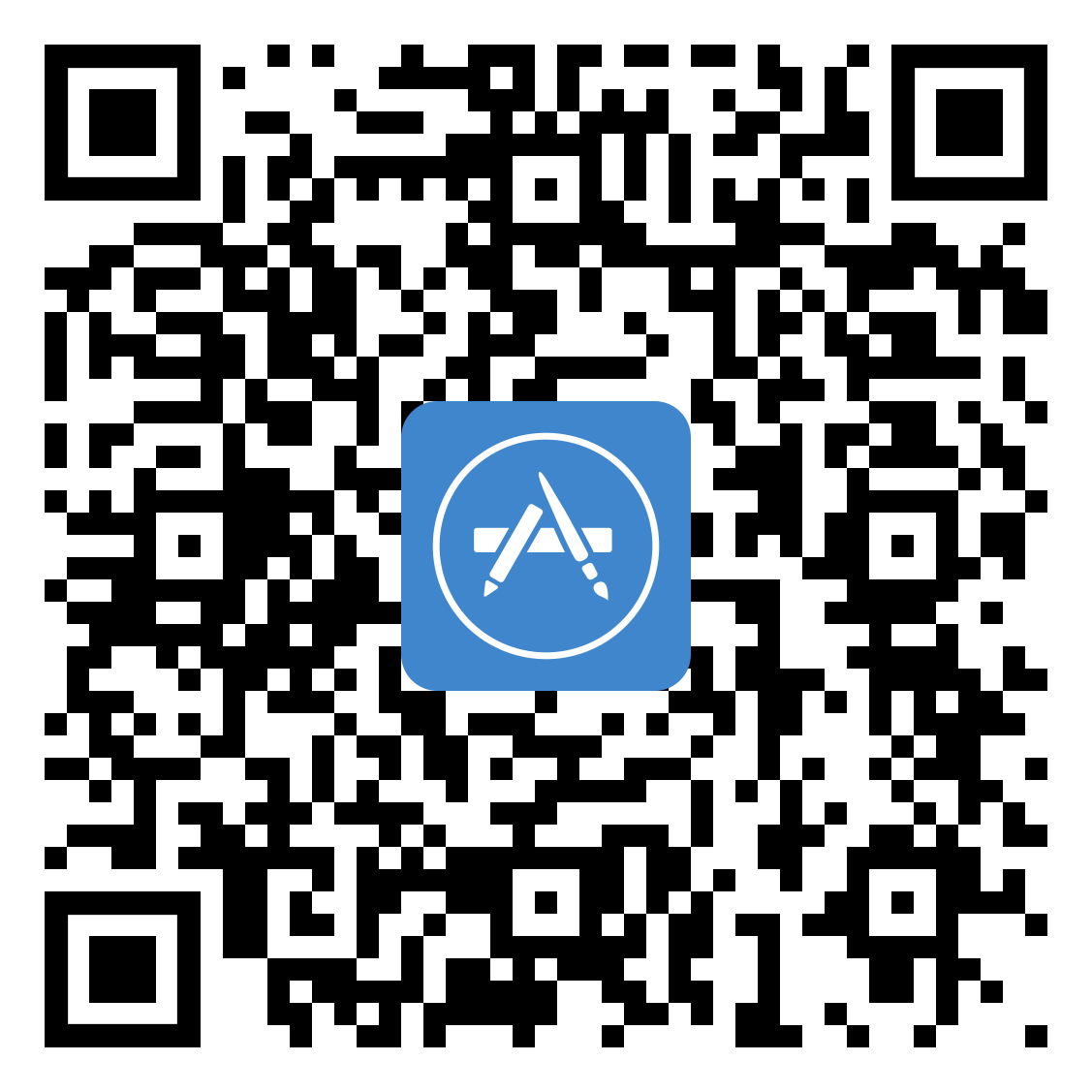
iOS App Download
-

Android App Download

